Problem
You’ve noticed that the Content Library service on your Windows vCenter Server 6.5 has stopped:
C:\Program Files\VMware\vCenter Server\bin>service-control --status
Running:
VMWareAfdService VMWareCertificateService VMWareDirectoryService VMwareComponentManager VMwareDNSService VMwareIdentityMgmtService VMwareSTS VServiceManager rhttpproxy vPostgres vapiEndpoint vimPBSM vmon vmonapi vmsyslogcollector vmware-cis-config vmware-license vmware-perfcharts vmware-psc-client vmwareServiceControlAgent vpxd vpxd-svcs vsan-health vsphere-ui vspherewebclientsvc
Stopped:
EsxAgentManager VMWareCAMService content-library mbcs vmware-autodeploy-waiter vmware-imagebuilder vmware-network-coredump
C:\Program Files\VMware\vCenter Server\bin>
**Note that the content-library service on a Windows vCenter is named content-library while the VCSA has it named vmware-content-library so if you attempt to start the service with the supplied command in the KB then you’ll receive the error below:
C:\Program Files\VMware\vCenter Server\bin>service-control --status vmware-content-library
Failed to get service vmware-content-library status. Err Given service name vmware-content-library is invalid
Service-control failed. Error Given service name vmware-content-library is invalid
C:\Program Files\VMware\vCenter Server\bin>
Proceeding to start the service on the Windows vCenter 6.5 server failed with the following error:
C:\Program Files\VMware\vCenter Server\bin>service-control --start content-library
Perform start operation. vmon_profile=None, svc_names=['content-library'], include_coreossvcs=False, include_leafossvcs=False
2018-10-19T16:19:40.231Z Service content-library state STOPPED
Error executing start on service content-library. Details {
"resolution": null,
"detail": [
{
"args": [
"content-library"
],
"id": "install.ciscommon.service.failstart",
"localized": "An error occurred while starting service 'content-library'",
"translatable": "An error occurred while starting service '%(0)s'"
}
],
"componentKey": null,
"problemId": null
}
Service-control failed. Error {
"resolution": null,
"detail": [
{
"args": [
"content-library"
],
"id": "install.ciscommon.service.failstart",
"localized": "An error occurred while starting service 'content-library'",
"translatable": "An error occurred while starting service '%(0)s'"
}
],
"componentKey": null,
"problemId": null
}
C:\Program Files\VMware\vCenter Server\bin>
Attempting to start the Content Library Service from within the vSphere Web Client (Home > Administration > System Configuration > Services > Objects > Services > Content Library Service) will also fail:
The "Start service" operation failed for the entity with the following error message.
Error (com.vmware.vapi.std.errors.error) => {
messages = [],
data = <null>
}
Reviewing the content library logs show that it has not been updated during the time of the troubleshooting (this is because it is unable to start so no logs would be written):
C:\ProgramData\VMware\vCenterServer\logs\content-library
Solution
One of the reasons why the content library service on a Windows Server vCenter 6.5 server won’t start is if the appropriate local account created during the vCenter 6.5 server install no longer has the Log on as a batch job permission on the Windows server. In the case of this example, checking the properties of the permissions showed that the local server content library account was missing:
Manually adding the account back into the security permission corrected the issue:
It is also important to note that the accounts listed in the screenshots above are incomplete for all the vCenter Server services to function properly as there are many more accounts that need to be added as shown in the list below:
- cm
- content-library
- eam
- imagebuilder
- mbcs
- netdumper
- perfcharts
- rbd
- vapiEndpoint
- vmware-vpostgres
- vsan-health
- vsm
- vsphere-client
- vsphere-ui
Note that the list above can be found in this VMware KB:
Error "Logon failure: the user has not been granted the requested logon type at this computer" (2148054)
https://kb.vmware.com/s/article/2148054
The properties of the Log on as a batch job should look something like the screenshots below:
With the appropriate account added, the content library service should start as expected:
C:\Program Files\VMware\vCenter Server\bin>service-control --start content-library
Perform start operation. vmon_profile=None, svc_names=['content-library'], include_coreossvcs=False, include_leafossvcs=False
2018-10-19T17:00:34.224Z Service content-library state STOPPED
Successfully started service content-library




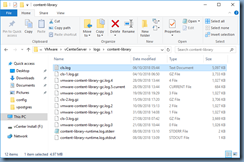





No comments:
Post a Comment