Problem
You have a Citrix XenDesktop 5.6 environment with the Google Optimization pack installed but some users have reported that they’ve noticed a SwiftShader watermark on various applications such as Google Chrome, Java and Microsoft PowerPoint:
Internet Explorer does not exhibit the same behavior:
Attempting to uninstall then reinstall Google Chrome does not correct the issue:
Solution
The reason why SwiftShader watermark is placed on these windows is because of the d3d9.dll file that was replaced in the following directories:
- C:\Program Files (x86)\Google\Google Earth\client\alchemy\ogles20
- C:\Program Files (x86)\Google\Google Earth\plugin\alchemy\ogles20
- C:\Program Files (x86)\Google\Google Earth\client
- C:\Program Files (x86)\Google\Google Earth\plugin
- C:\WINDOWS\SYSWOW64
To correct this issue, replace all of the d3d9.dll files in the directories listed above with the original Microsoft version as shown here:
With the files replaced, the watermark should no longer be shown (no reboot required):
With the issue resolved by copying the original d3d9.dll file into those directories, Google Earth will no longer run in DirectX mode. The 2 options available at this point is to either recopy the Citrix Google Earth optimization pack d3d9.dll file:
… back into the directories:
- C:\Program Files (x86)\Google\Google Earth\client\alchemy\ogles20
- C:\Program Files (x86)\Google\Google Earth\plugin\alchemy\ogles20
- C:\Program Files (x86)\Google\Google Earth\client
- C:\Program Files (x86)\Google\Google Earth\plugin
- C:\WINDOWS\SYSWOW64
The challenge with doing so is that this may cause the issue explained in one of my previous posts:
Unable to install Citrix XenDesktop 5.6 VDA agent update or uninstall the VDA agent
http://terenceluk.blogspot.com/2014/02/unable-to-install-citrix-xendesktop-56.html
The method I recommend to get around this is to not use the x64 version of the d3d9.dll file and use the x86 version instead which wouldn’t require you to overwrite the C:\Windows\SysWOW64 file as described here:
Updated: Starting Google Earth on Citrix XenDesktop 5.6 virtual desktop prompts the message: ‘DirectX’ mode not supported
http://terenceluk.blogspot.com/2014/02/updated-starting-google-earth-on-citrix.html



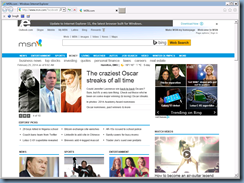







No comments:
Post a Comment