As trivial as uninstalling or removing a feature from Microsoft SQL Server 2008 may seem, I find that if you don’t do this often enough, the screens presented to you during the removal process are unclear and may have you second guess on whether you’re going to accidentally uninstall the whole SQL instance. Since most of the products I work with use Microsoft SQL Server in some way, this post serves to document what the uninstall or removal of a feature such as Reporting Services looks like:
Open up Programs and Features or Add and Remove Programs depending on whether you’re using Windows Server 2003 or 2008, right click on Microsoft SQL Server 2008, and select Uninstall/Change:
Select the Remove option from the list and continue:
Note: I found the options listed in this window to be extremely unclear. The Remove option has the description: “Choose this option to remove the product.” which appears to suggest this will remove the whole SQL instance.
The SQL Server 2008 installing will launch:
Continue with the wizard as it checks the operating system:
The next screen will allow you to select the SQL instance you would like to remove features from:
Once you’ve selected the instance, you will now see the list of features installed so you can use the checkboxes beside them to uninstall the feature:
For the purpose of showing the whole process in this example, I’ve selected Reporting Services from the list and clicked next:
The SQL installation wizard will perform some validation tests:
The following is the last screen to turn back so make sure you review the summary to make sure you’ve selected the features you intend to remove:
Once you’ve clicked on the Remove button in the above screenshot, the removal will begin:
Pretty simple right? It may seem simple here but I can imagine the potential stress people get when clicking through the screens leading up to the one with the list of features installed and not knowing whether the wizard will start uninstalling SQL. I hope these screenshots help anyone out there would like to know exactly what the process of removing features from a SQL Server 2008 instance looks like.


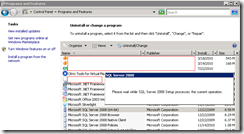


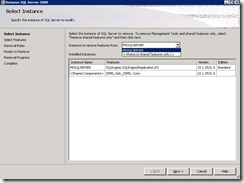

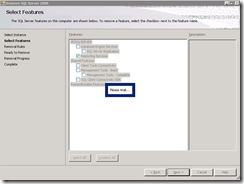




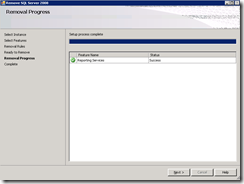

This comment has been removed by the author.
ReplyDeleteThanks for this Terence... I wanted to remove just the Reporting Services component but wasn't brave enough to click on the Remove option until I came across this post. Thank you!
ReplyDeleteThank You.. I failed to try many times this. Your post is helpful.
ReplyDeleteSuper thank you!!
ReplyDeleteThis was a god send, i did not have the nerve to click "remove":)
ReplyDeleteyou are a star
Phil
Thanks! This was the only place online I could find this info.
ReplyDeleteI must have spend 3 hours figuring out the right way to remove Reporting Services. You have no idea how many times I ran setup.exe. You article was very help. Followed the instruction and got done in about 3 minutes. Thank you so much.
ReplyDeleteNow only if I can install this Reporting Service component correctly and hopefully that disturbing credential prompt will not show up again when connecting to report server by http://servername/reports
Thanks. Irfan.Fakih@hotmail.com
Thanks very helpful. I'm trying to clear space on a SQL server where I need to restore a large DB and was hoping to remove some components. I struggled going through installation manager directly before finding the article.
ReplyDeleteI wish the verbiage in Add/Remove Programs was more clear!
I cannot thank you enough! Much appreciated.
ReplyDeleteThanks man! this is exactly what I needed and it worked so well. I appricite this post.
ReplyDelete-Dev
SSMS stopped working for some reason so I needed to reinstall but the last thing I wanted to do was take our customer's databases down as well! Thanks a lot, really helpful :-)
ReplyDeleteGood article! Very straight forward but as you say clicking remove can be a bit daunting when you only actually want to remove one component and not uninstall the whole product. Thanks!
ReplyDeleteVery helpful indeed; it's quite strange that Microsoft procudes such a big installer and then fails to label the options correctly...
ReplyDeleteJust adding another thank you. That was helpful. I guess I'm not the only one who found that terribly unintuitive.
ReplyDeleteCan i safely remove all of "Shared features" and SQL server will still be fully operational?
ReplyDelete