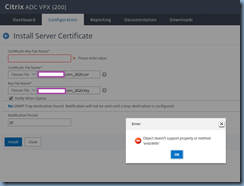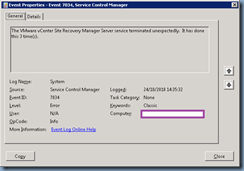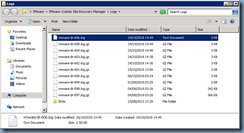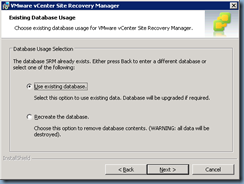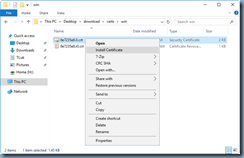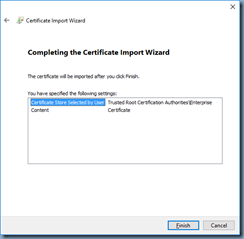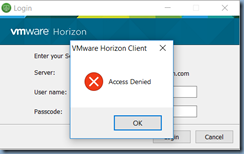I receive a lot of calls from colleagues and customers for Citrix NetScaler licensing issues over the past few years so I thought I’d write a quick blog post to demonstrate what steps to take to troubleshoot the issue.
Problem
You’ve just allocated a license on the Citrix portal for the a NetScaler VPX appliance using the Host Id (which is the MAC address of the appliance’s NIC) with the following command:
shell
lmutil lmhostid
Or via the GUI:
You proceed to install it onto the appliance but noticed that none of the features are turned on and the top left corner still indicates that it is the Citrix AD VPX (Freemium) version with the following properties:
License Type: Standard
Model ID: 20
Licensing Mode: Express
Solution
The best way to determine why the applied license is not working is to review the license.log located on the appliance in the following directory:
/var/log/
Execute cat license.log to display the log entries:
root@ns# cat license.log
18:23:07 (lmgrd) -----------------------------------------------
18:23:07 (lmgrd) Please Note:
18:23:07 (lmgrd)
18:23:07 (lmgrd) This log is intended for debug purposes only.
18:23:07 (lmgrd) In order to capture accurate license
18:23:07 (lmgrd) usage data into an organized repository,
18:23:07 (lmgrd) please enable report logging. Use Flexera Software LLC's
18:23:07 (lmgrd) software license administration solution,
18:23:07 (lmgrd) FlexNet Manager, to readily gain visibility
18:23:07 (lmgrd) into license usage data and to create
18:23:07 (lmgrd) insightful reports on critical information like
18:23:07 (lmgrd) license availability and usage. FlexNet Manager
18:23:07 (lmgrd) can be fully automated to run these reports on
18:23:07 (lmgrd) schedule and can be used to track license
18:23:07 (lmgrd) servers and usage across a heterogeneous
18:23:07 (lmgrd) network of servers including Windows NT, Linux
18:23:07 (lmgrd) and UNIX.
18:23:07 (lmgrd)
18:23:07 (lmgrd) -----------------------------------------------
18:23:07 (lmgrd)
18:23:07 (lmgrd)
18:23:07 (lmgrd) Server's System Date and Time: Tue Nov 06 2018 18:23:07 UTC
18:23:07 (lmgrd) SLOG: Summary LOG statistics is enabled.
18:23:07 (lmgrd) The license server manager (lmgrd) running as root:
18:23:07 (lmgrd) This is a potential security problem
18:23:07 (lmgrd) and is not recommended.
18:23:07 (lmgrd) FlexNet Licensing (v11.14.0.2 build 191018 i86_f8) started on ns () (11/6/2018)
18:23:07 (lmgrd) Copyright (c) 1988-2016 Flexera Software LLC. All Rights Reserved.
18:23:07 (lmgrd) World Wide Web: http://www.flexerasoftware.com
18:23:07 (lmgrd) License file(s): /nsconfig/license/FID_ea88c82a_a1d1_47c5_960c_b518d36f6413.lic
18:23:07 (lmgrd) lmgrd tcp-port 27000
18:23:07 (lmgrd) (@lmgrd-SLOG@) ===============================================
18:23:07 (lmgrd) (@lmgrd-SLOG@) === LMGRD ===
18:23:07 (lmgrd) (@lmgrd-SLOG@) Start-Date: Tue Nov 06 2018 18:23:07 UTC
18:23:07 (lmgrd) (@lmgrd-SLOG@) PID: 10015
18:23:07 (lmgrd) (@lmgrd-SLOG@) LMGRD Version: v11.14.0.2 build 191018 i86_f8 ( build 191018 (ipv4))
18:23:07 (lmgrd) (@lmgrd-SLOG@)
18:23:07 (lmgrd) (@lmgrd-SLOG@) === Network Info ===
18:23:07 (lmgrd) (@lmgrd-SLOG@) Listening port: 27000
18:23:07 (lmgrd) (@lmgrd-SLOG@)
18:23:07 (lmgrd) (@lmgrd-SLOG@) === Startup Info ===
18:23:07 (lmgrd) (@lmgrd-SLOG@) Server Configuration: Single Server
18:23:07 (lmgrd) (@lmgrd-SLOG@) Command-line options used at LS startup: -l /var/log/license.log -c /nsconfig/license
18:23:07 (lmgrd) (@lmgrd-SLOG@) License file(s) used: /nsconfig/license/FID_ea88c82a_a1d1_47c5_960c_b518d36f6413.lic
18:23:07 (lmgrd) (@lmgrd-SLOG@) ===============================================
18:23:07 (lmgrd) Starting vendor daemons ...
18:23:07 (lmgrd) Started CITRIX (internet tcp_port 14389 pid 10016)
18:23:07 (CITRIX) FlexNet Licensing version v11.14.0.2 build 191018 i86_f8
18:23:07 (CITRIX) SLOG: Summary LOG statistics is enabled.
18:23:07 (CITRIX) Server started on ns for: CNS_V200S_SSERVER
18:23:07 (CITRIX) CNS_V200_SERVER CNS_SSE_SERVER
18:23:07 (CITRIX)
18:23:07 (CITRIX) Licenses are case sensitive for CITRIX
18:23:07 (CITRIX)
18:23:07 (CITRIX) Wrong hostid on SERVER line for license file:
18:23:07 (CITRIX) /nsconfig/license/FID_ea88c82a_a1d1_47c5_960c_b518d36f6413.lic
18:23:07 (CITRIX) SERVER line says 0050569224f9, hostid is 005056927696
18:23:07 (CITRIX) Invalid hostid on SERVER line
18:23:07 (CITRIX) Disabling 1 license from feature CNS_SSE_SERVER(0B9B 56BD C8F9 3B01 )
18:23:07 (CITRIX) Disabling 1 license from feature CNS_V200S_SSERVER(05D9 67D7 CE21 1146 )
18:23:07 (CITRIX) Disabling 1 license from feature CNS_V200_SERVER(1CB2 E478 6D73 1DE8 )
18:23:07 (CITRIX) EXTERNAL FILTERS are OFF
18:23:07 (lmgrd) CITRIX using TCP-port 14389
18:23:07 (CITRIX) SLOG: Statistics Log Frequency is 240 minute(s).
18:23:07 (CITRIX) (@CITRIX-SLOG@) ===============================================
18:23:07 (CITRIX) (@CITRIX-SLOG@) === Vendor Daemon ===
18:23:07 (CITRIX) (@CITRIX-SLOG@) Vendor daemon: CITRIX
18:23:07 (CITRIX) (@CITRIX-SLOG@) Start-Date: Tue Nov 06 2018 18:23:07 UTC
18:23:07 (CITRIX) (@CITRIX-SLOG@) PID: 10016
18:23:07 (CITRIX) (@CITRIX-SLOG@) VD Version: v11.14.0.2 build 191018 i86_f8 ( build 191018 (ipv4))
18:23:07 (CITRIX) (@CITRIX-SLOG@)
18:23:07 (CITRIX) (@CITRIX-SLOG@) === Startup/Restart Info ===
18:23:07 (CITRIX) (@CITRIX-SLOG@) Options file used: None
18:23:07 (CITRIX) (@CITRIX-SLOG@) Is vendor daemon a CVD: No
18:23:07 (CITRIX) (@CITRIX-SLOG@) Number of VD restarts since LS startup: 0
18:23:07 (CITRIX) (@CITRIX-SLOG@)
18:23:07 (CITRIX) (@CITRIX-SLOG@) === Network Info ===
18:23:07 (CITRIX) (@CITRIX-SLOG@) Listening port: 14389
18:23:07 (CITRIX) (@CITRIX-SLOG@) Daemon select timeout (in seconds): 1
18:23:07 (CITRIX) (@CITRIX-SLOG@)
18:23:07 (CITRIX) (@CITRIX-SLOG@) === Host Info ===
18:23:07 (CITRIX) (@CITRIX-SLOG@) Host used in license file: ns
18:23:07 (CITRIX) (@CITRIX-SLOG@) Running on Hypervisor: Not determined - treat as Physical
18:23:07 (CITRIX) (@CITRIX-SLOG@) ===============================================
18:23:07 (CITRIX) No valid hostids, exiting
18:23:07 (CITRIX) EXITING DUE TO SIGNAL 34 Exit reason 2
18:23:07 (lmgrd) CITRIX exited with status 34 (Invalid host)
18:23:07 (lmgrd) Please correct problem and restart daemons
lmstat - Copyright (c) 1989-2016 Flexera Software LLC. All Rights Reserved.
Flexible License Manager status on Tue 11/6/2018 18:23
License server status: 27000@ns
License file(s) on ns: /nsconfig/license/FID_ea88c82a_a1d1_47c5_960c_b518d36f6413.lic:
ns: license server UP (MASTER) v11.14.0
Vendor daemon status (on ns):
CITRIX: The desired vendor daemon is down. (-97,121)
18:23:10 (lmgrd) lmgrd will now shut down all the vendor daemons
18:23:10 (lmgrd) EXITING DUE TO SIGNAL 15
root@ns#
Reviewing the output above will usually provide the reason why the appliance isn’t licensed as expected and in the case of this example, the cause is an incorrect Host Id used to generate the license:
18:23:07 (CITRIX) Wrong hostid on SERVER line for license file:18:23:07 (CITRIX) /nsconfig/license/FID_ea88c82a_a1d1_47c5_960c_b518d36f6413.lic
18:23:07 (CITRIX) SERVER line says 0050569224f9, hostid is 005056927696
18:23:07 (CITRIX) Invalid hostid on SERVER line
Proceeding to reallocate the license with the appropriate Host Id will license the appliance as expected: